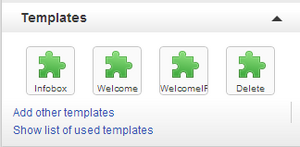Help:Templates
this wiki
Updates and information about the different Templates we use. Please use the Talk page if you have suggestions, tips or other related info about the subject
Introduction
 Edit
Edit
Templates are frustrating, but they make it SO much easier to keep data in a consistent way. You can find good info on templates at The WikiMedia Handbook and also at Wikipedia.org .
Local Templates
 Edit
Edit
If you go here you will get a good overview of the local templates. We're striving for a common sense naming scheme for all our templates. You can also see EverQuest 2 Wiki:Templates for a table of most of the Information Box templates.
- This help page references the classic editor . Note that the VisualEditor may behave differently.
A template is a special type of page that has been designed so its content can be included in other pages. Since a given template can be included in many pages, it can help reduce duplication and promote a uniform style between pages.
Templates can be useful for...
- Creating content that should appear on many pages.
- Formatting content (such as infoboxes) in a way that should be consistent across many pages.
- Creating a shortcut for writing things that you repeat often when communicating with others.
- Replacing long, complicated code so that a page is easier for other users to edit.
- Protecting parts of a page from editing while leaving other sections open for edits.
Templates are usually located in the
Template namespace
. This includes any page with a name beginning with
Template:
, such as
Template:
Name
.
Note: As of December 2015, templates cannot be edited by anonymous users [1] .
Video overview
If you're new to templates, this video will help you get started.
 03:40
03:40
Introduction to Templates
How to create a basic template
Templates can be very powerful, but also sometimes very complicated. It often helps to start by creating the simplest possible kind of template, and then experimenting from there.
- On your community, navigate to 'Template:Example' and click "Create".
- Type "Hello, World" in the editor .
- Click "Publish". You have just created a template with some sample content.
- On your community, create a new article called "Template test".
- In the editor, go to source mode and enter the following code:
-
{{Example}}
- Click Publish. Your "Testing Templates" page should display the text you added to your template.
You've successfully created and used a template! Now you can change the content of your template and add it to more pages to make it more useful for your community.
Adding pre-existing templates
New Wikia communities come with pre-loaded default templates. You can view a complete list of templates available on your community by going to Special:AllPages and selecting "Template" from the namespace dropdown menu. Click "Go" and all available templates will appear in a list.
- In the editor's visual mode, you can select from the list of all templates available on your community by clicking "Add other templates".
-
In source mode, you can use the code
{{Template name}}to add any template to your page. - Advanced users can edit the page MediaWiki:Editor-template-list to change the list of templates available by default in the "Templates" section of the editor. Up to four templates can be in this list.
Advanced templates
Template parameters
Templates can have parameters - these allow you to alter the way the template is displayed, such as including specific text or altering the design.
To take
Template:Wikipedia
as an example, adding just
{{Wikipedia}}
assumes that the page on Wikipedia is the same name as the page of the current page the template is used on. However, a parameter can be added, e.g.
{{Wikipedia|Microsoft}}
, to tell the template that the page on Wikipedia was
Microsoft
.
To learn more about how to change the output of the template based on what the user inputs, see Help:Template parameters and Help:Parser functions .
Substituting templates
A different way to use a template is to
substitute
its content into a page. This is done by inserting
subst:
immediately after the opening braces:
{{subst:
templatename
}}
. Once the page is saved, the link to the template is removed and the template output is substituted in its place and can be further edited. Any updates to the template will not affect the content that was substituted into the page.
To learn more, visit Help:Substituting templates .
Updating and adding standard templates
The official Starter Wiki and semi-official Templates Wiki occasionally improve some of their documentation as well as adding new templates specifically designed for Wikia sites, and are therefore worth checking from time to time.
Copying templates from other wikis
Contributors throughout Wikia have made all different kinds of templates. It is often simpler to copy an existing template and modify it for your needs, rather than creating one from scratch. The Templates Wiki is a good place to start looking for a template that fits your needs. In most cases, you are free to copy templates based on the shared CC-by-SA license , but make sure the community you want to copy from does not have an alternative licensing scheme that may place restrictions on what you can copy.
Here are some basic steps to copy most templates:
- Find the template you want to copy (usually http:// wikiname .wikia.com/wiki/Template: templatename ).
- Click the Edit button, select all of the wikitext and copy it.
- Create a new template page on your community ( http:// yourwiki .wikia.com/wiki/Template: templatename ?action=edit ).
- Paste the wikitext code you copied and press the Publish button.
Many templates have a separate subpage for documentation about the template. Fortunately, the location is often standardized, so it is easy to copy the documentation as well. If you notice the template page you copied above does not look like the original, it is likely the documentation is on a separate subpage:
- Find the template documentation you want to copy (usually http:// wikiname .wikia.com/wiki/Template: templatename /doc ).
- Click the Edit button, select all the wikitext and copy it.
- Create a new template documentation subpage page on your community ( http:// yourwiki .wikia.com/wiki/Template: templatename /doc?action=edit ).
- Paste the wikitext code you copied and press the Publish button.
Template Webinar
Looking for further video instruction? This webinar recording overviews the basics of adding and customizing templates for your community.
 25:30
25:30
Templates Overview
See also
- Help:Template parameters
- Help:Shared templates
- Help:Template Types
- Help:Infobox - a frequently used template style used to summarize article content
- Help:Substituting templates
- m:Help:Transclusion
- Help:Lua
Further help and feedback
- Browse and search other help pages at Help:Contents
- Check Help:Wikia Community Central for sources of further help and support
- Check Help:Contacting Wikia for how to report any errors or unclear steps in this article
- Learn how to use Wikia in Wikia University : short how-to videos for all levels of experience