Moving Objects
this wiki
There are several objects in game that you may move for different purposes:
- Any house items that you can place in your house are movable within the house - for purposes of your own choice, but usually decorative. Many players like to place items related to food and eating in a specific "dining room", for instance. See also: furniture .
- Some quests require you to move crates or ladders for accessing otherwise inaccessible areas.
- Some quests require you to move explosive barrels for blowing up walls or other objects.

Stairs built by moving crates for the quest The Ark of Harclave .
In particular, almost all of the quests within the Splitpaw Saga will require you to move objects and blow walls and objects up.
To move a house item, you first need to place it by selecting it from your inventory, right-clicking on it and choosing Place from the drop-down menu. After this, the item will behave as you had just picked up an item and were placing it, with similar restrictions.
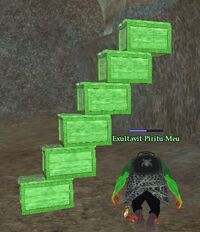
You can move a stack of objects at once - just click the bottom-most one.
To move a house item that has been placed or an object that is already placed in the game world, you will need to:
- First, pick-up the object by right-clicking it and choosing Move from the drop-down menu. The object will now be highlighted and will follow your cursor movement.
-
Now you need to move the item. Some rules apply:
- When the item is at a spot where it can be placed, it will be tinted green .
-
When the item is at a spot where it cannot be placed, it will be tinted
red
. This might be because:
- You're too far from the spot where you would like to place the item. Try to move closer to that spot.
- The item cannot be placed at that spot - for example, you cannot place a house chandelier on your floor.
- You can rotate the item horizontally by using the mouse wheel.
- Holding the Shift key whilst rotating with the mouse wheel will increase / decrease the size of the object.
- Holding the CTRL key whilst rotating will raise or lower the object.
-
When you have found the spot you would like to place the item, left-click the spot with your mouse.
- If you decide not to move the item, press "Esc".
- For more information about moving house items, see Decorating Houses .
