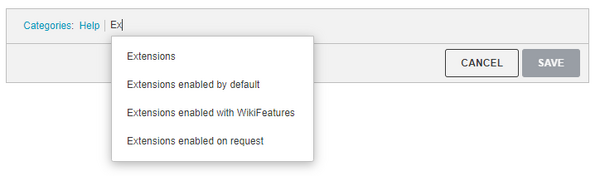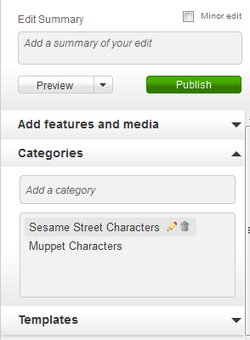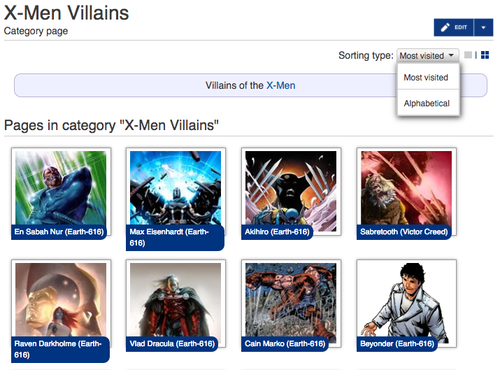Help:Category
this wiki
Categories provide automatic indexes of articles within EQ2i. They structure EQ2i and provide navigation through all the information at the site. The information below provides general guidelines for creating and using categories. For official rules about creating categories, see the category policy . For a list of all categories at EQ2i, see Special:Categories .
General Guidelines
 Edit
Edit
Categories are useful ways of grouping similar information for easy reference. Categories created simply for the sake of having a category link are, however, a waste of effort. Although there are notable exceptions, if a category only contains a few pages, its probably not worth having. Likewise, if any one category starts getting more than about 30 entries, its probably time to look at creating sub-categories for it.
Formatting Basics
 Edit
Edit
How to include an article in a category
 Edit
Edit
To include an article in a category, edit the article and include the following text anywhere on the article's page:
-
[[Category:Category Name]]
For example, [[Category:Everquest]] adds an article to the category named "Everquest" category.
Articles, including categories, can belong to more than one category. The categories to which an article belongs are displayed in a fixed location (the bottom of the page for the default EQ2i skin), regardless of where in the wikitext they are written.
Creating subcategories
 Edit
Edit
Categories themselves can belong to a category. These "sub-categories" are listed on top of regular articles in the parent category page. For example you could edit [[Category:Everquest]] and add the link [[Category:MMORPGs]]. The Everquest category would then be a subcategory of the MMORPG category. It would then appear in the sub-categories list on [[Category:MMORPGs]].
Creating a new category
 Edit
Edit
Creating a new category works just like creating a new article. Just add an article to a category normally, click on the red link (blank page) created at the bottom of the page and add a description of the category. Then you can start adding pages to it.
When a category has no descriptive text, links to it become Edit (red) links, which makes the category somewhat hard to use. Avoid this by at least having some statement in the category page. A one-line description about what kinds of topics included in it should suffice.
Setting category sort keys
 Edit
Edit
Normally, articles are sorted alphabetically in a category page. If you want the article to be positioned by something else, you should use the following link form:
[[Category:
My category
|
sort key
]]
, where
sort key
is the value to sort by.
For example to add an article called Albert Einstein to the the category "People" and have the article sorted by "Einstein, Albert" ("Einstein" is the first sort key and "Albert" the second), you would type
[[Category:People|Einstein, Albert]]
.
The sort keys are case sensitive, so
[[Category:
My category
|
Foobar
]]
is sorted before
[[Category:
My category
|
foobar
]]
.
To make pages inside namespaces (i.e. "Help:", "EverQuest 2 Wiki:") sort by the page name rather than "H" and "W", you can use
[[Category:My category|{{PAGENAME}}]]
. This will keep working even when the page is renamed.