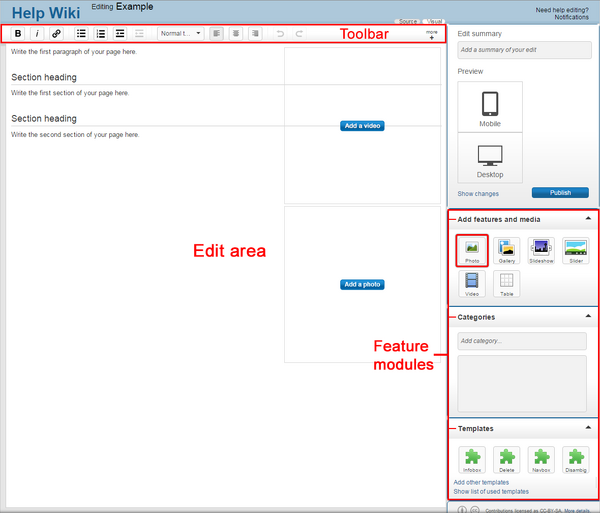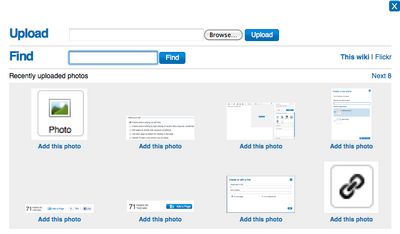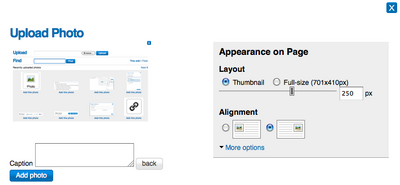Help:Photos
Questions? Ask in the
Community Forum
.
- This help page references the classic editor . Note that the VisualEditor may behave differently.
Adding photos is a simple and great way to improve any article, and provide further detail and color.
Step-by-Step
- To start, you must log in to your account, and then click the Edit button on the page you would like to add a photo to.
-
Once in edit mode, click on the photo upload button
 on the right rail of the editor toolbar.
on the right rail of the editor toolbar.
- A pop-up will appear, which will allow you to upload a photo from your computer. You can also search for photos already added to the community by others or on Flickr.com .
- Once you choose a photo to add, click upload.
- Next you will be able to adjust the size and placement of the photo. You can also provide a caption, which will display below the photo.
- If you would like to provide more details about the photo, including giving it a new name and providing license information , click on the more options link.
- After you have picked your options, click the Add photo button, and your photo will be added to the edit area.
- Photos can be modified at any time in edit mode. Simply hover over the image and choose "modify", and the same pop-up window will appear.
- Once you are done, click publish and your photo will be live on the page.
 02:34
02:34
Wikia University - Adding an Image
Video tutorial on how to add images.
Next steps
- Learn how to format a page
- Learn how to add a video
- Learn how to add links
- Learn how to create a new page
- More information is on Help:Uploading files
Further help and feedback
- Browse and search other help pages at Help:Contents
- Check Help:Wikia Community Central for sources of further help and support
- Check Help:Contacting Wikia for how to report any errors or unclear steps in this article
- Learn how to use Wikia in Wikia University : short how-to videos for all levels of experience
Retrieved from "
http://eq2.wikia.com/wiki/Help:Photos
"